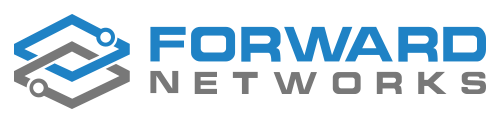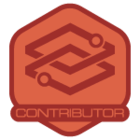We created the Forward Networks Community as a place to share NQE solutions and collaborate on innovative ways to better understand our networks. Network Query Engine (NQE) enables your network and security teams to search your network just like a database. NQE provides an open platform for accessing information about your network in easy to read reports and diagrams. This offers an interface for the uniform presentation of dozens of vendors, thousands of devices, billions of lines of configuration code, and multiple public cloud providers across your enterprise network.
❗Before you share any NQE script or screenshots from Forward Networks, ensure you remove sensitive information. This may include host names, IP addresses, company names, or other information you’d prefer to keep private. You can also choose an anonymous username if you wish to have an additional layer of privacy.
What to include when you share an NQE:
What it does
Include a short description of what your NQE script does. Be sure to include the end result it delivers. What device information does it find? In what applications might others benefit from using it? The better others understand the problem it solves, the more they will use it.
How it works
In plain English, in a couple sentences, describe how the NQE works. Keep it high-level and assume someone new to NQE is your audience. No need to be too detailed - if community members want more detail, they can always post a comment.
The NQE script
Before you share an NQE, make sure to use the ✨Prettify✨ feature in the Forward App to clean up the formatting.
How to post your NQE to the community:
- Login at https://community.forwardnetworks.com
- Go to the NQE space
- Click Create Topic
- Select Conversation
- Add a title - remember to focus on the value and the end result
- Use the Description field to tell customers about your NQE. Include the benefits, how it works and the NQE script. Follow these steps to embed your NQE with nice code formatting:
- Place the cursor in the Description field where you’d like the NQE script to display
- In the formatting menu, click the three-dot ellipsis and click Code
- From the Language drop-down, select NQE. Paste your NQE script into the Code field
- Add screenshots and formatting
- Verify the Category drop-down is set to NQE. Add tags that will help customers find your script
- Do one last review to ensure you are only sharing what you want to
- Click Create
Don’t stop there! It’s a great opportunity to share your script with others that could benefit. Share it on LinkedIn or other social channels.