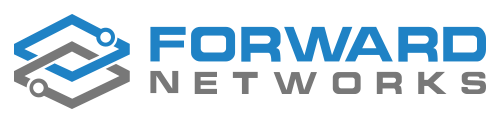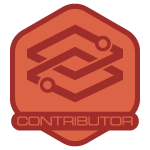Curious about AWS but not sure where to start? In this step-by-step walkthrough, I’ll show how to set up your own AWS Free Tier account, configure billing safeguards, and follow best practices for security and user management. Whether you’re preparing for certifications or just experimenting with cloud services, this guide will help you get started with confidence.
Cloud infrastructure has become essential in today’s IT landscape, and gaining hands-on experience with AWS (Amazon Web Services) is a valuable step for any engineer. The AWS Free Tier allows you to experiment with building, using, and tearing down AWS services at little to no cost—an excellent way to learn without breaking the budget.
In this article, I’ll walk you through:
-
Why you might want to create an AWS Free Tier account
-
How to set one up safely
-
Best practices for billing, security, and user management
-
How to clean up or close your account when you’re done
Why Use AWS Free Tier?
Creating your own AWS Free Tier account can be useful for:
-
Testing and experimentation with cloud services
-
Professional development and building real-world skills
-
Better rapport with customers and prospects who use AWS
-
Certification prep—hands-on labs for AWS training typically require one or more accounts
Step 1: Create Your AWS Free Tier Account
-
Go to the AWS Free Tier signup page.
-
Provide an email address for the root user and create an AWS account name.
-
Set a secure password.
-
Select Free Plan (if eligible) and enter your personal details.
-
Add a credit or debit card (required, even for free accounts).
-
Verify your identity by text or voice call.
-
Choose the Basic (Free) support plan and complete the signup.
Note: If you’ve already used AWS Free Tier before, you may be prompted to create a standard paid account instead. That’s normal—your Free Tier eligibility depends on your account history.
Step 2: Configure Billing and Budgets
To avoid surprises, configure billing preferences right away:
-
Enable PDF invoices by email
-
Turn on Free Tier usage alerts and CloudWatch billing alerts
-
Create a Zero Spend Budget that sends you an email if costs exceed $0.01
This way, you’ll be notified immediately if any unexpected charges occur.
Step 3: Secure the Root User with MFA
Your root account is the “keys to the kingdom.” It should never be used for daily tasks. Secure it with multi-factor authentication (MFA):
-
Go to Account > Security Credentials
-
Choose Assign MFA
-
Select an Authenticator App (e.g., Google Authenticator, Duo, Microsoft Authenticator)
-
Scan the QR code and confirm with two consecutive codes
Now your root account is protected against unauthorized access.
Step 4: Create an IAM Admin User
Best practice is to avoid using the root user except when absolutely necessary. Instead, create a dedicated IAM Admin user:
-
Go to the IAM service and create a new user (e.g.,
iam-admin). -
Grant AdministratorAccess permissions.
-
Enable console access with a secure password.
-
Store credentials securely (e.g., in a password manager).
Repeat the MFA setup steps from above to secure this IAM admin account.
Tip: You can also create an account alias to make login easier (e.g.,
yourcompany-admininstead of a 12-digit account ID).
Step 5: Enable Programmatic Access (Optional)
If you plan to interact with AWS using the CLI or SDKs, create an access key for your IAM Admin user:
-
Go to IAM > Security Credentials
-
Select Create Access Key (CLI option)
-
Add a description tag (e.g.,
iam-admin-keys) -
Download the .CSV file containing the Access Key ID and Secret Access Key
⚠️ Keep this file secure—losing the secret key means you’ll need to delete and recreate it.
Step 6: Clean Up or Close Your Account
AWS Free Tier accounts expire after 12 months, or when your credits are used up. You can also close your account manually:
-
Sign in as the root user
-
Go to Account settings
-
Click Close Account and confirm with your account ID
Once closed, AWS will process the request and send you an email confirmation.
Conclusion
Setting up an AWS Free Tier account is a great way to build cloud skills, prepare for certifications, and test new ideas without major cost. By taking the time to configure billing alerts, secure your accounts with MFA, and create an IAM admin user, you’ll be following best practices from day one.
I hope this walkthrough helps you get started with AWS confidently.
Got questions? Ask below!